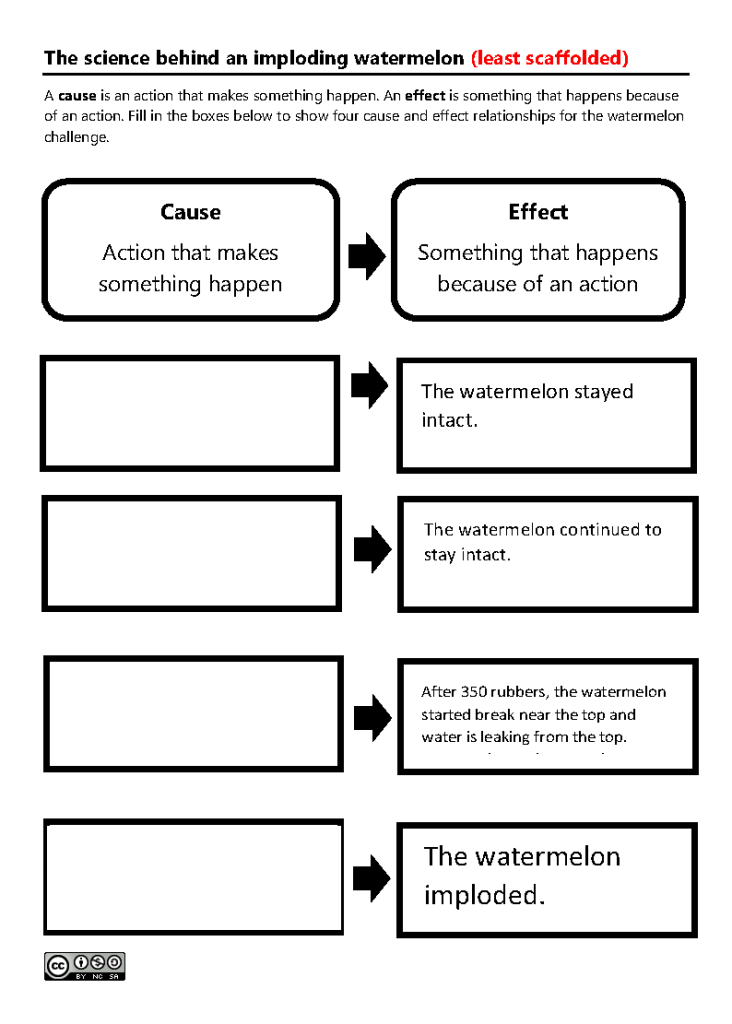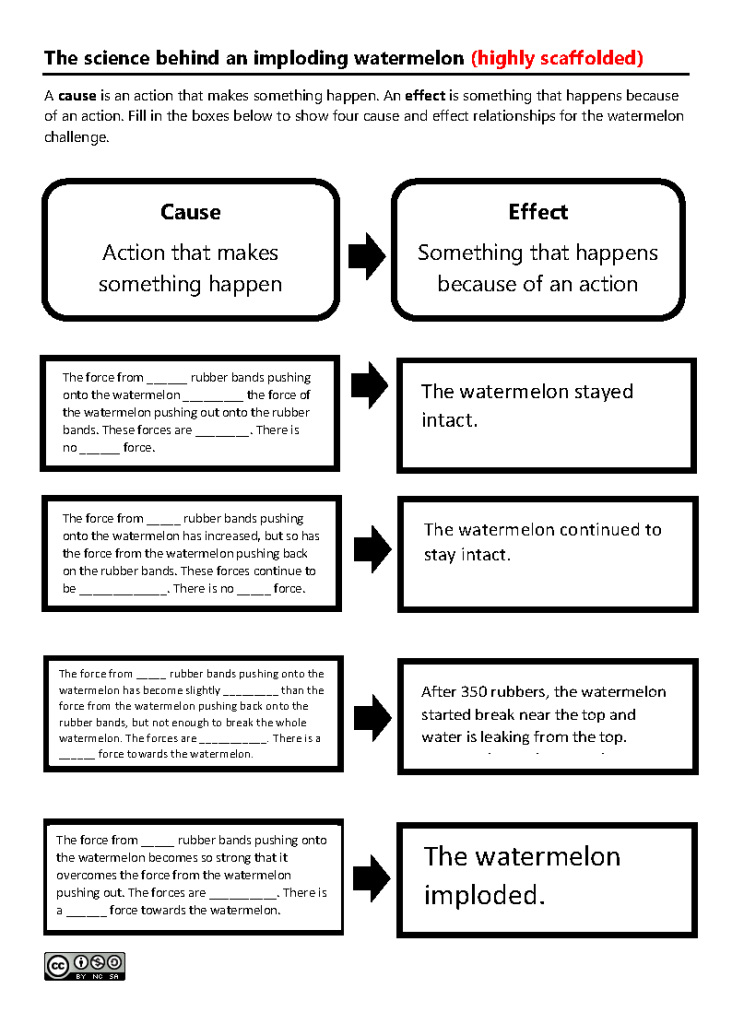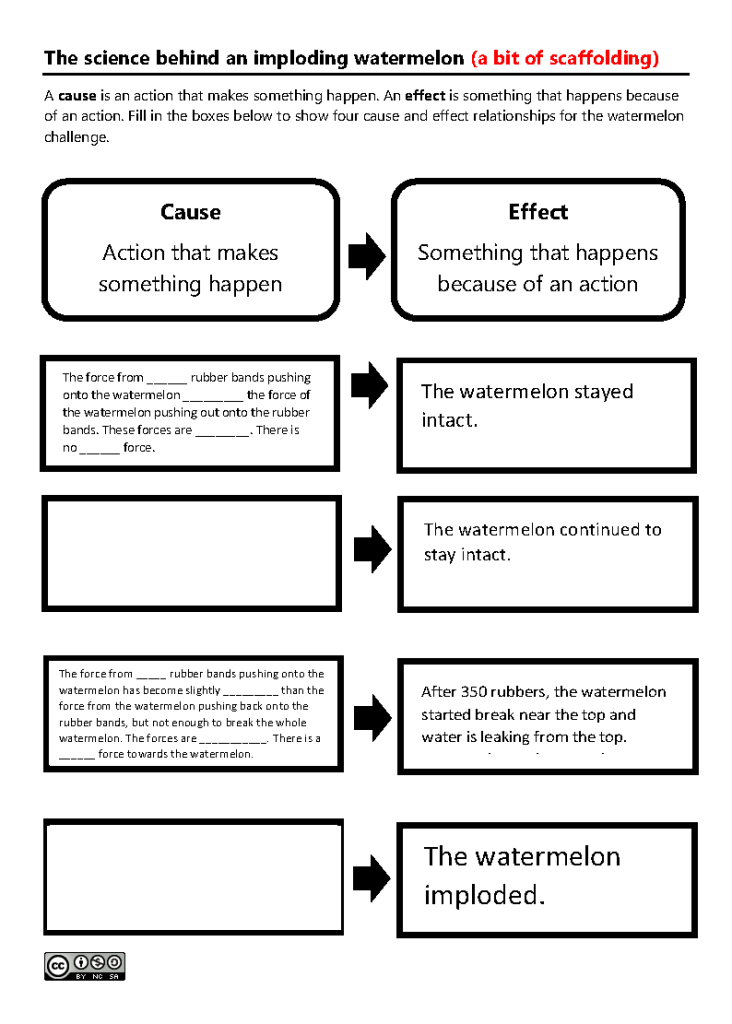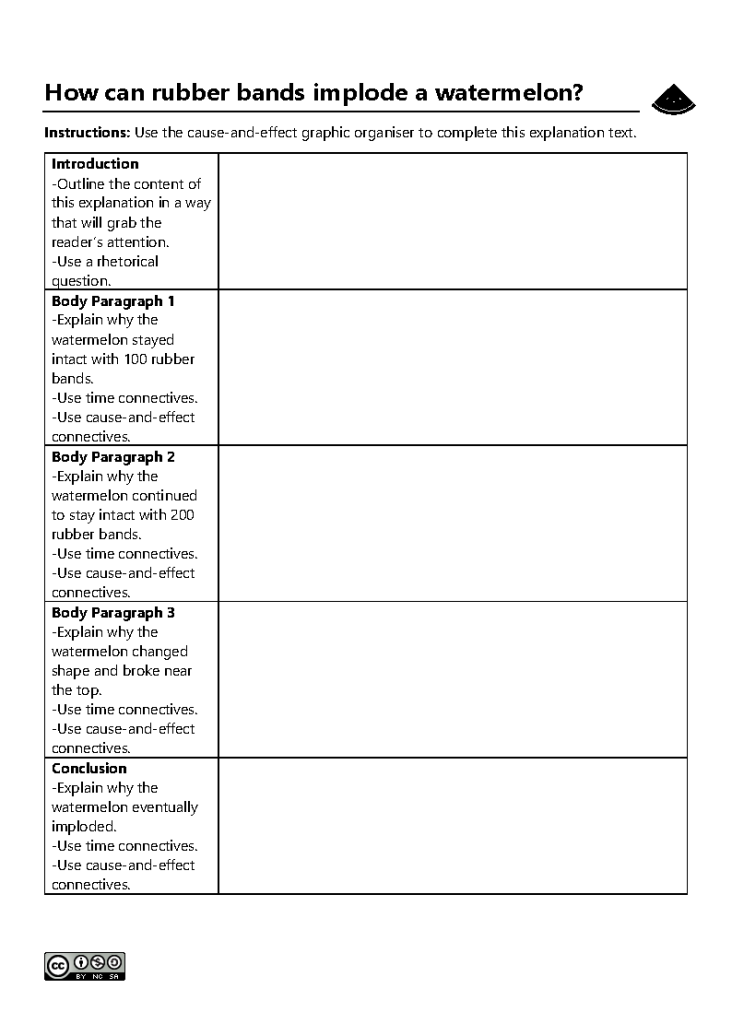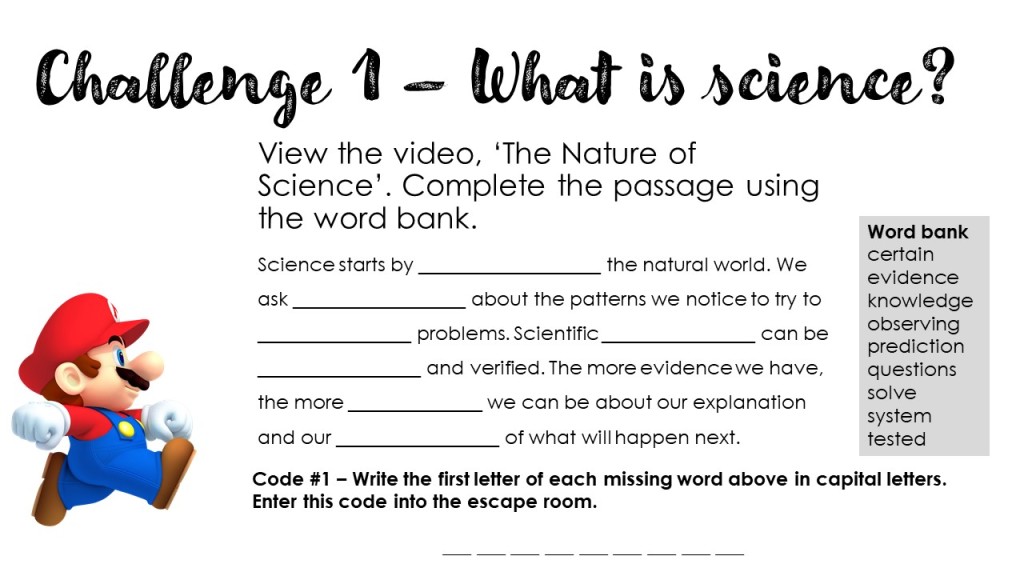After teaching for almost 15 years, here are three STEM activities I have done many times that need zero (almost) preparation and use materials readily available in nearly every classroom. These activities can work from middle primary to middle secondary but can be adapted to suit younger and older learners. These activities work really well without worksheets so no photocopying is required. They also work indoors or outdoors. You can literally walk into a class with just yourself and run these activities. And best of all, students love them!
All of them can be used to explore concepts in science mathematics and technology such as:
- Science – fair testing, investigation design, data processing and representation
- Mathematics – data and representation of data
- Technology – design process and coding
You can incorporate literacy activities such as writing procedures and recounts.
So whether you need a quick activity for your own class or you are covering someone else’s class in short notice and need something hands-on and engaging, check out these activities and add them to your toolkit of anywhere anytime lesson activities.
Note these activities need timers. I usually ask students to use the stopwatch/timer app on their mobile phones. However, if you are teaching younger students who wouldn’t have mobile phones or you are working in a school where students are not allowed to have phones in class, you can ask students to use the stopwatch/timer app on their laptops or go online and use Google Timer. You can also display Google Timer on the interactive classroom screen for the class to use.
Paper helicopters
Materials and equipment needed – paper, scissors, paper clips, timer
Paper helicopters are also known as rotocopters. An internet search for paper helicopters or rotocopters will generate lots of results. I particularly like this page, which has instructions, explanations and templates. If you can’t print the templates, you can ask students to draw their own templates. The video below also shows how to draw the templates.
Paper helicopters are great for teaching fair testing, average calculations and presenting data in tables and graphs. For some classes, I also like to link them to adaptations in seeds, particularly sycamore seeds like the video below.
Paper planes
Materials and equipment needed – paper, timer
Almost every student knows how to fold a paper plane, but instead of folding a plane that flies the furthest, have a competition to see who can fold a paper plane that has the longest flight time. This is a good option as it doesn’t need metre rulers or tape measures; just a phone timer (see the above note if your students do not have phones). I like to have students explore the Fold ‘N’ Fly website, which has a large range of paper plane designs with written and video instructions.
You can also show the class a short clip from the movie, Paper Planes, to introduce the activity.
Exercise and heart rate
Materials and equipment – timer
This is one of my favourite activities. It gets students moving and can be linked to many concepts, particularly in science. The idea is simple. Have students measure their resting heart rate, and do some kind of exercise from 5 to 10 minutes (I usually let the students choose star jumps, jogging on the spot, running around the oval, sit-ups, push-ups or another exercise they are comfortable with) and then measure their heart rate again. Data can be collated from the whole class. Discussions can be linked to so many concepts from respiration to athletic performance. See this website for more detailed instructions and videos.
If you have a bit more time and access to digital materials, you can have students create their own heart rate monitor and evaluate its effectiveness.