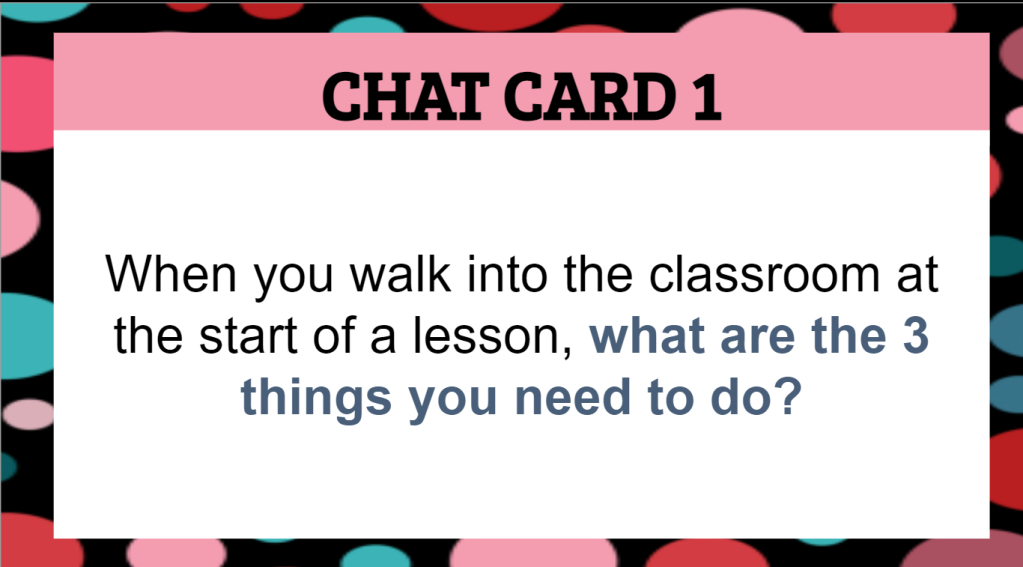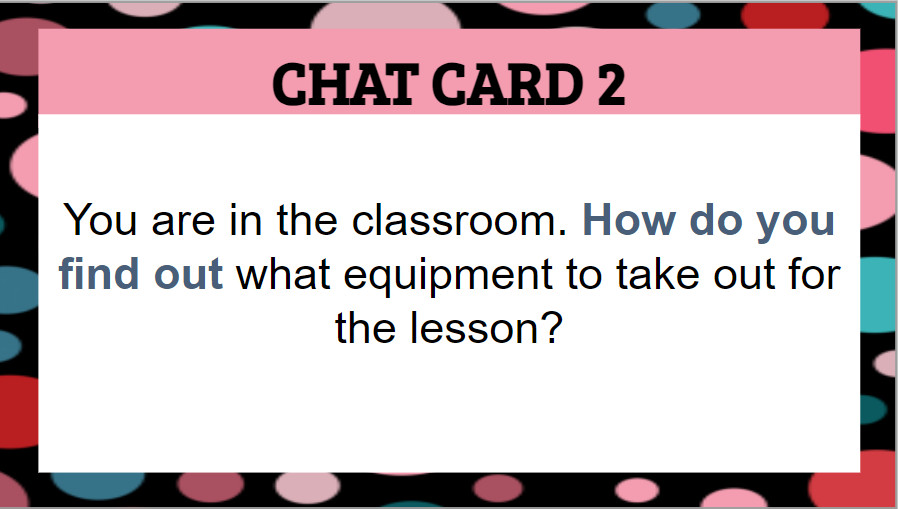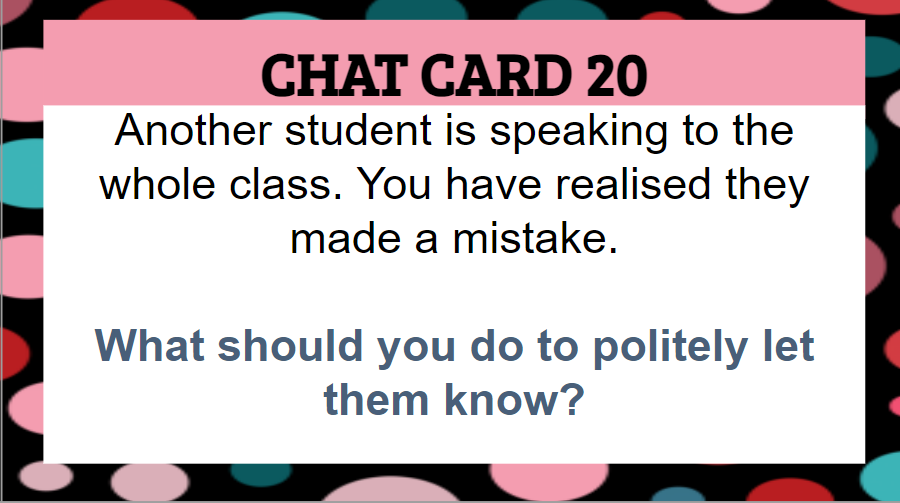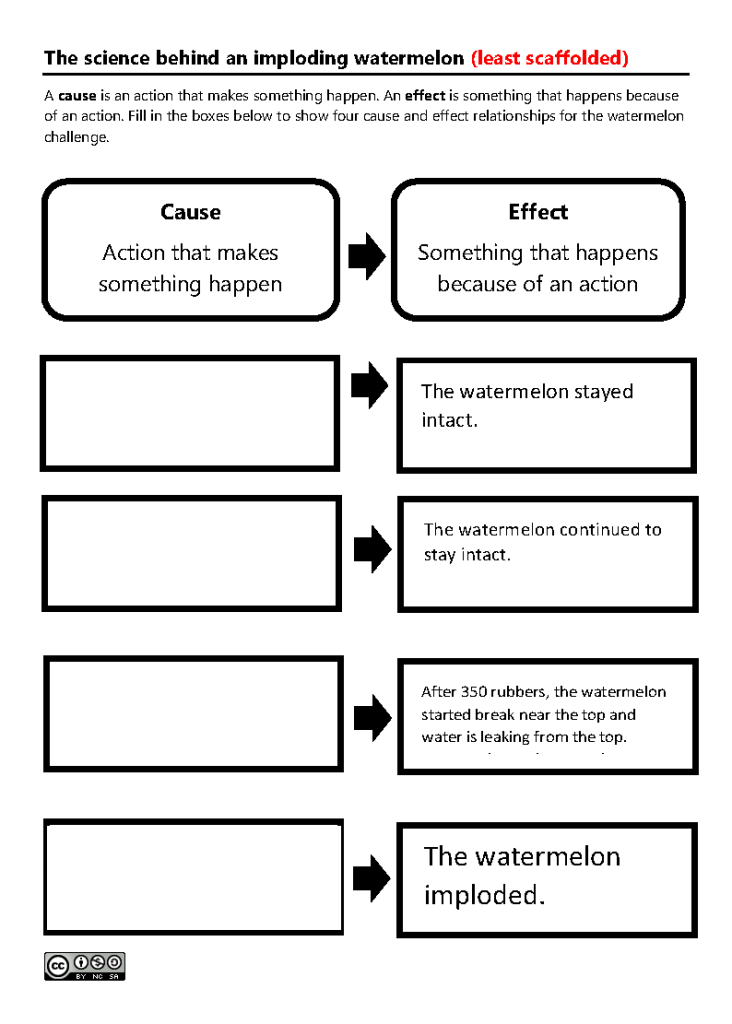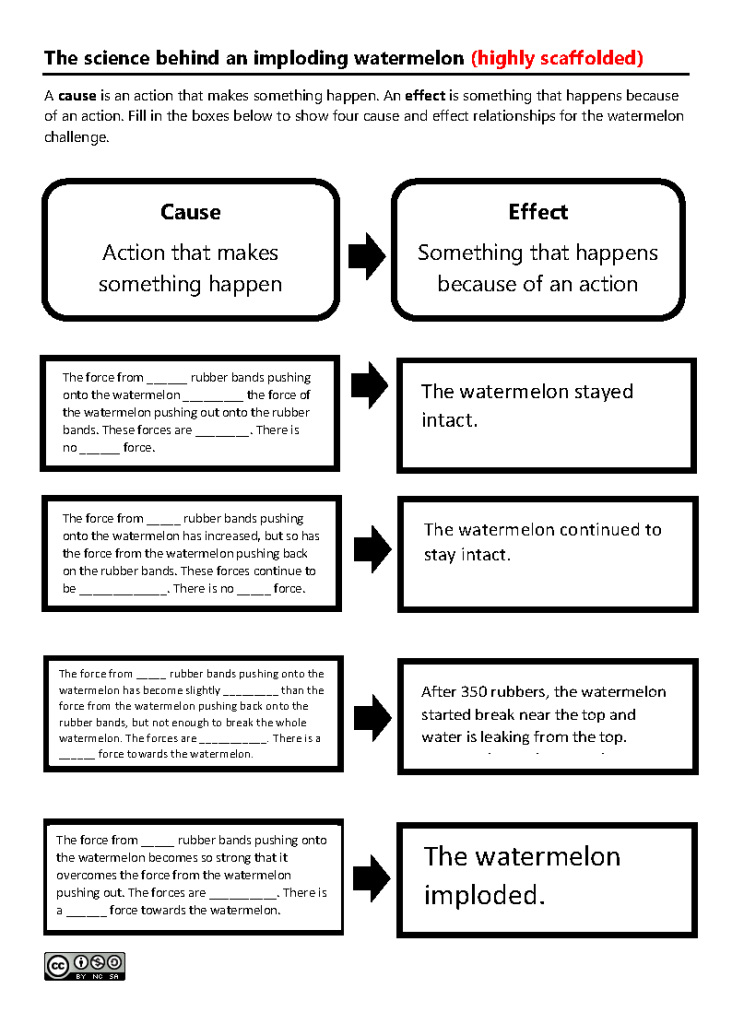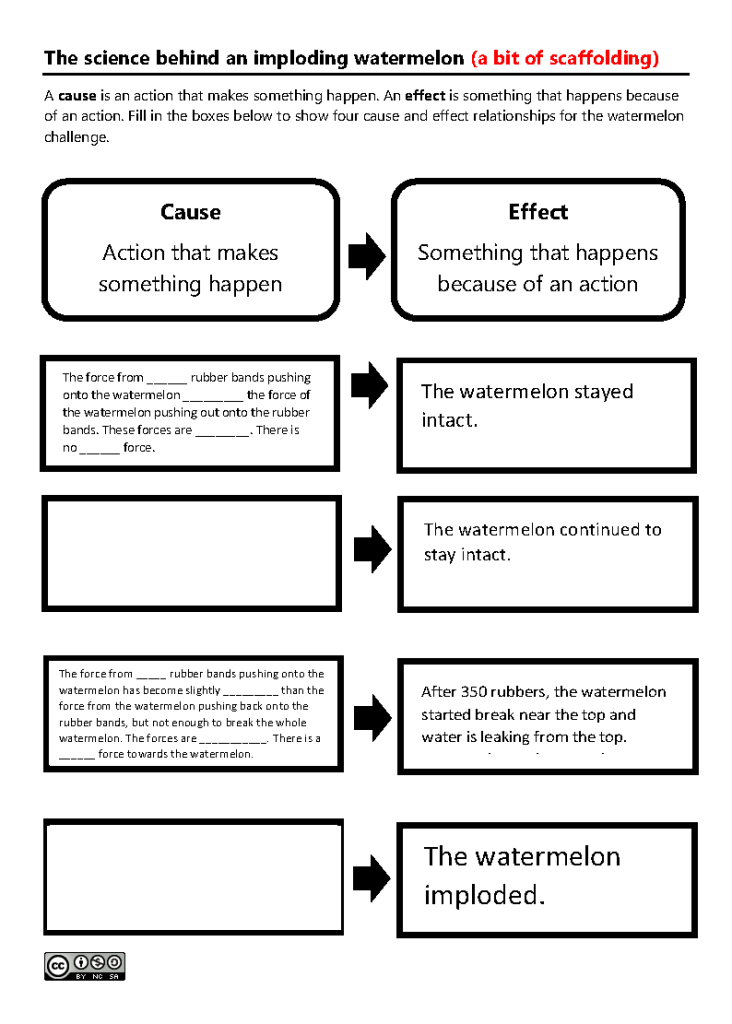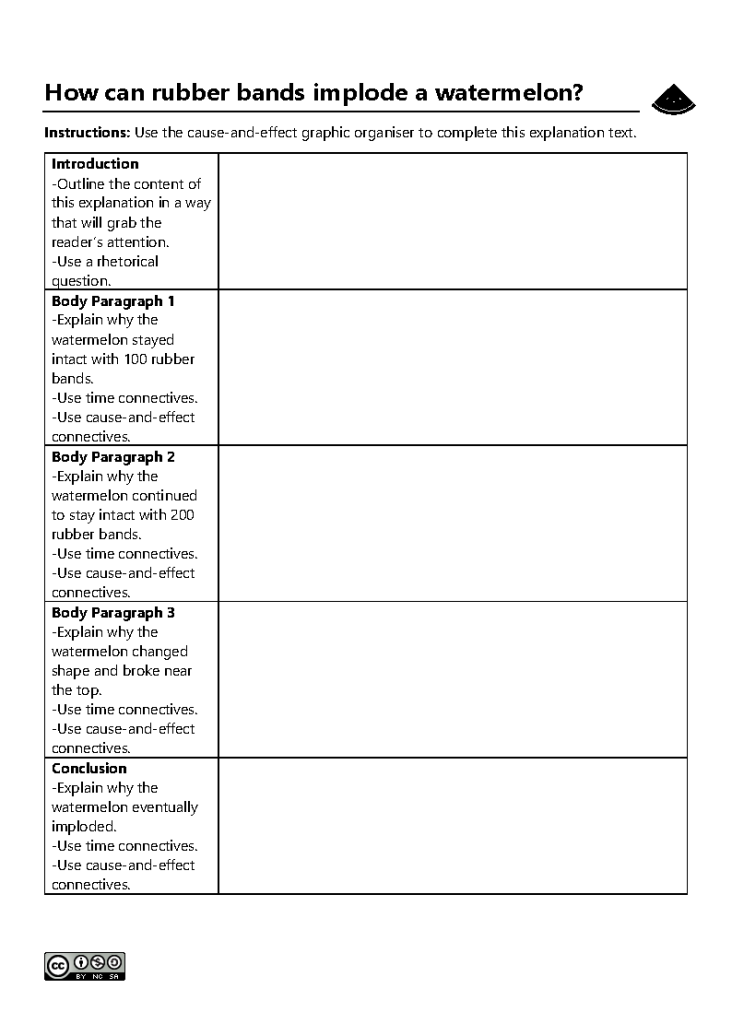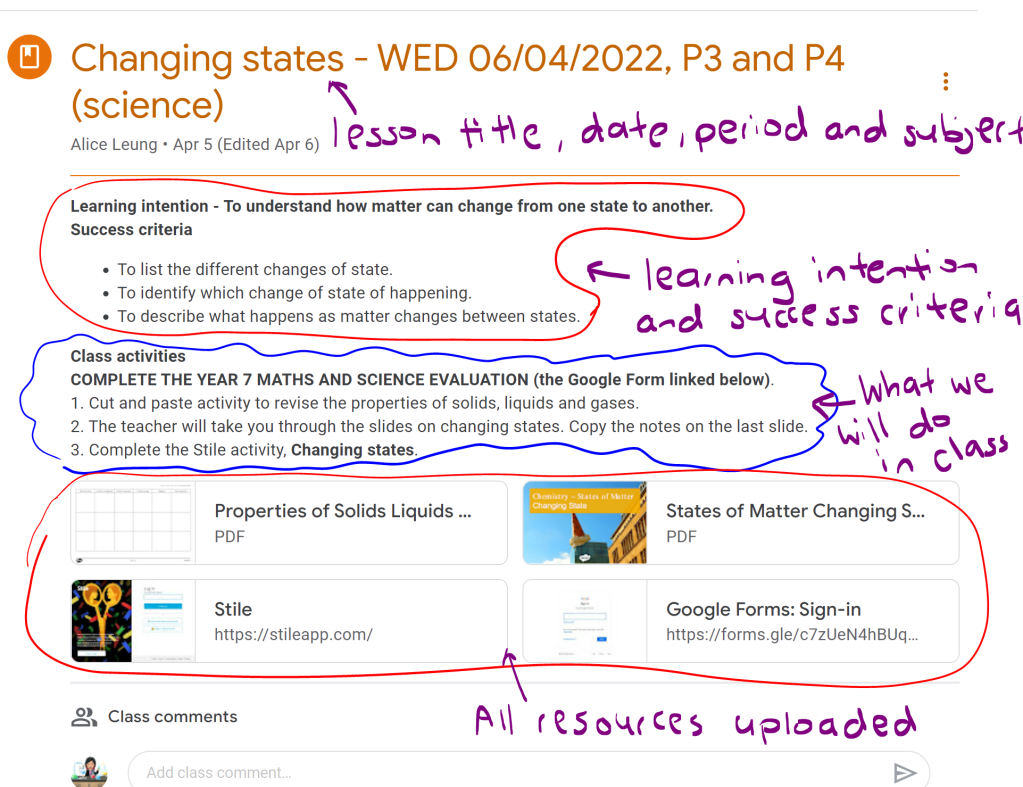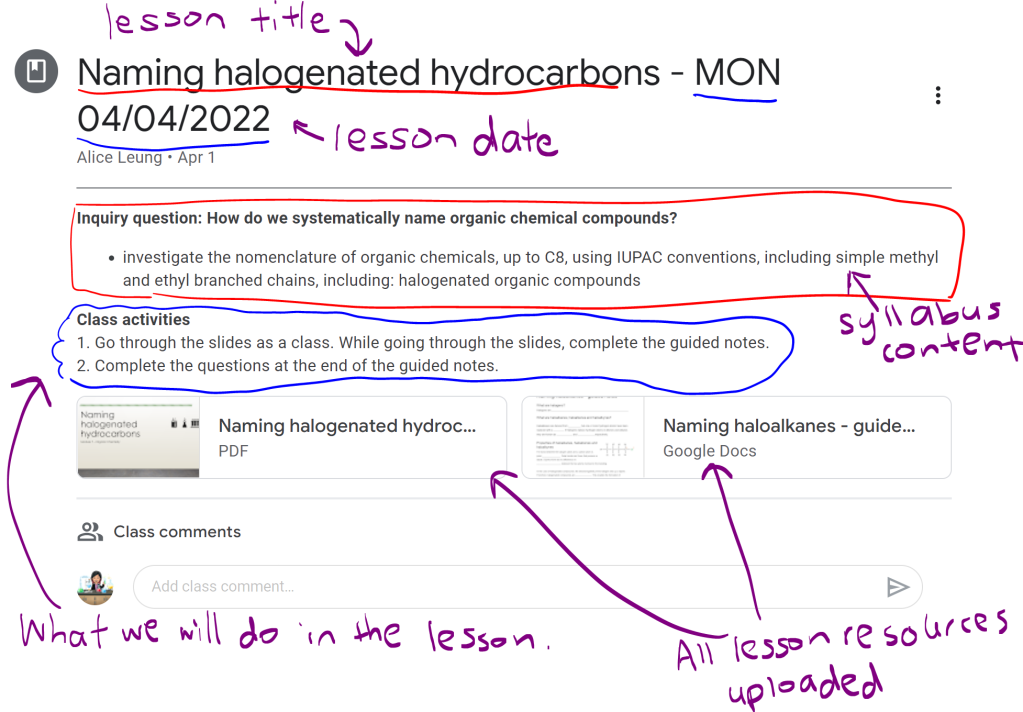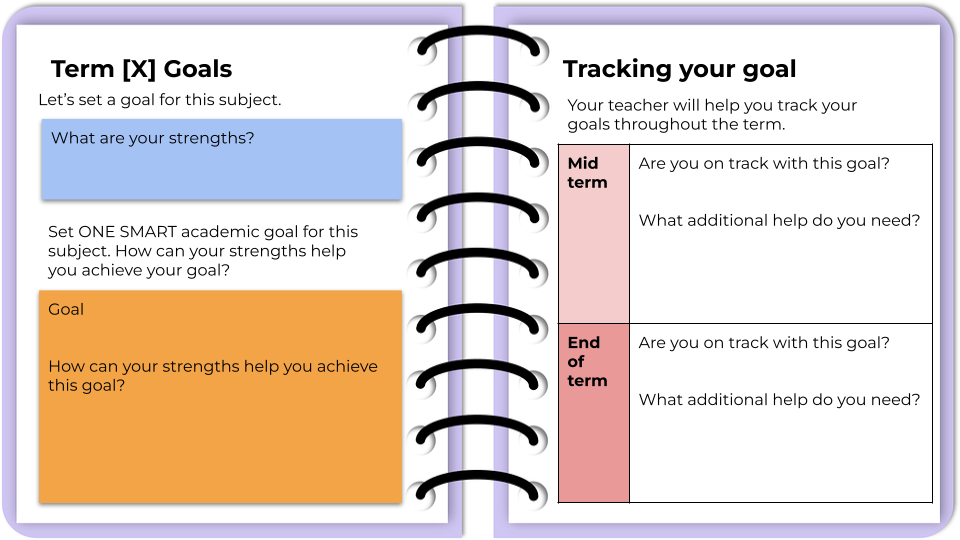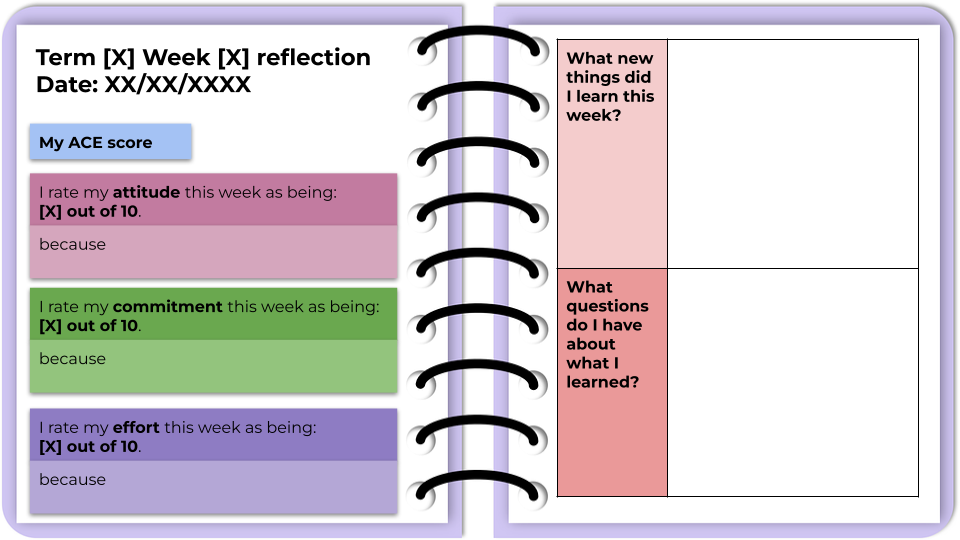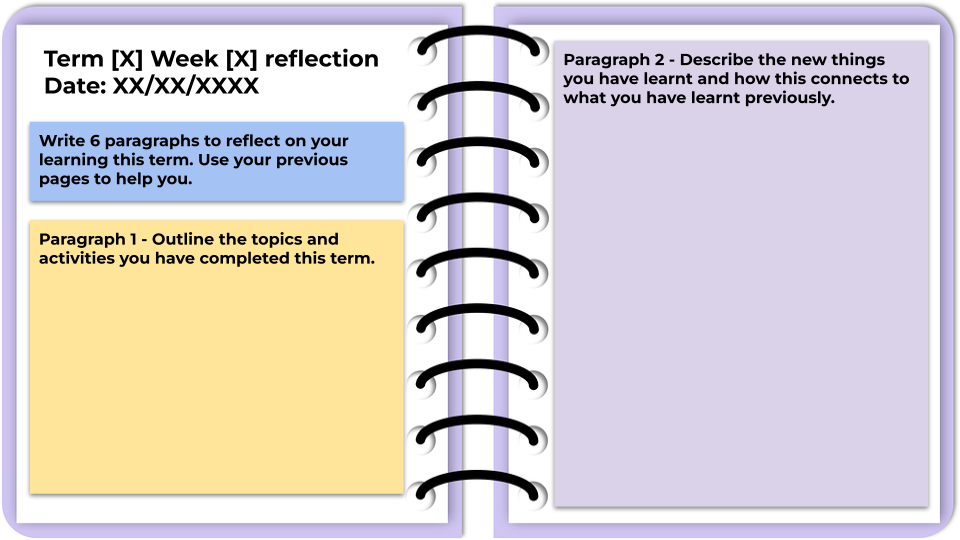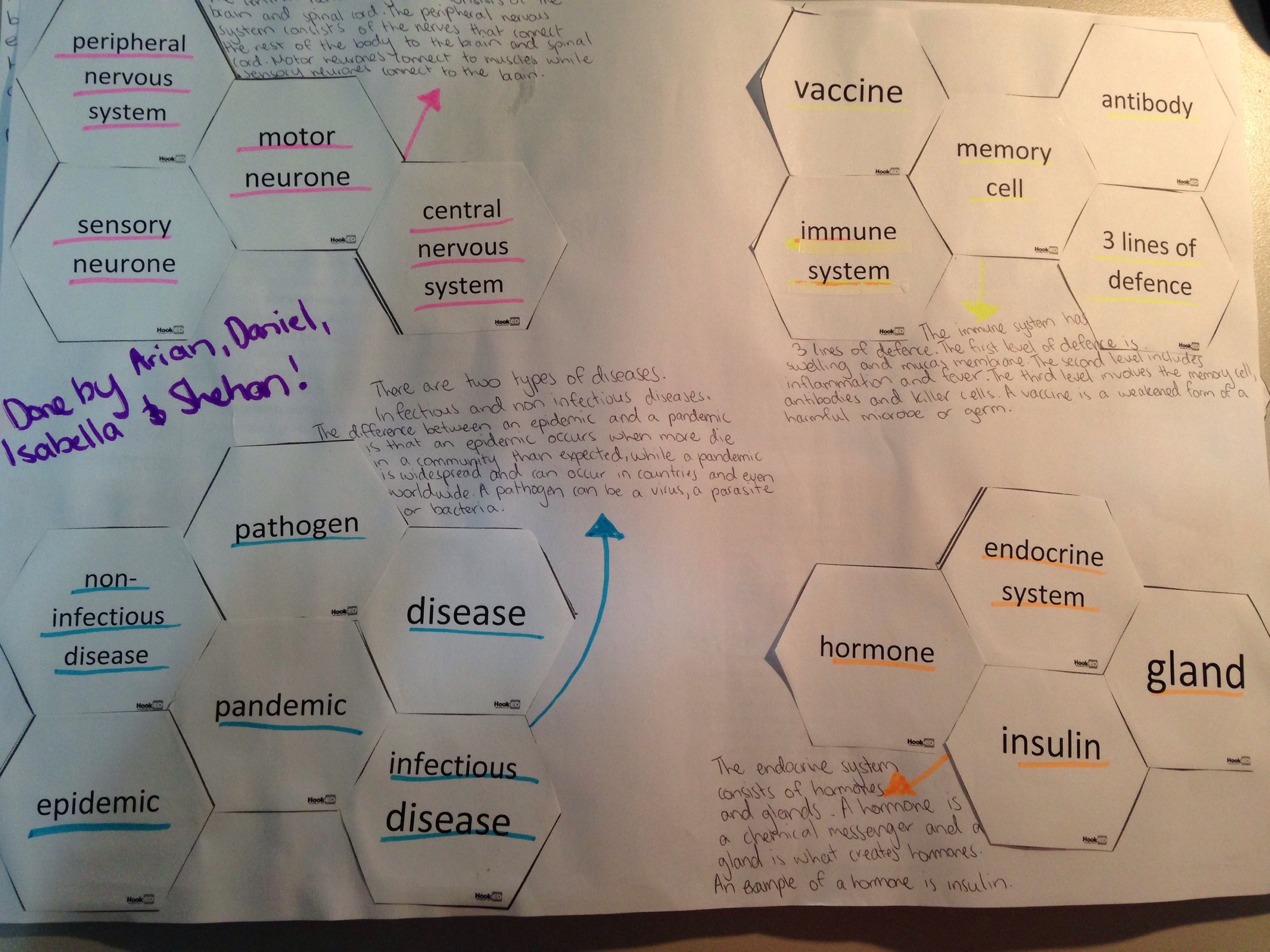Every student I’ve worked with wants to do well at school. But what does this look like for each student and how do they get there? This is where goal setting can be very powerful.
Goal setting is a well-known strategy to improve student motivation, resilience and academic achievement. Doing a Google Search will bring up many articles supporting this. Some of my favourite ones are from Edutopia and What Works Best from the NSW Department of Education.
But what does goal setting look like in a classroom and how can it be implemented sustainably and consistently? In this post, I will share what has worked (and what hasn’t worked) for me in leading the implementation of goal setting for over 200 students and involving 20 teachers. I have packaged the latest collection of promising practices into a OneNote notebook, which teachers and download and customise.
So, these are the strategies, practices and resources that have worked for me (all are in the OneNote notebook).
Supporting students to help students set SMART goals
S = specific
M = measurable
A = achievable
R = realistic
T = time-bound
SMART provided a framework for students to set personalised goals that are personal, aspirational and realistic. SMART also reduces the number of well-intentioned goals where progress and success are difficult to measure, such as “try harder in maths”, “get better grades” and “concentrate more in class”. Some videos I’ve found useful in explaining SMART goals to students are Setting Goals from BrainPOP and How to write a SMART goal from Khan Academy and
But it isn’t enough to know what SMART goals are. I found students needed a comprehensive scaffold, particularly in:
Breaking down goals into smaller mini goals
I included this in the ‘specific’ section of SMART. When students have identified a goal, they are guided to identify three smaller steps to achieve the goal. This was important for students to track and assess their progress. The smaller goals not only help students to work towards their goals but also allow them to see success and stay motivated when they have achieved a smaller goal.
Identifying barriers and ways to overcome them
This part was optional for my students but for those who did it, it allowed them to see if their original goal was realistic for them and/or identify ways to remove known obstacles that may stop them from achieving their goal.
Sharing progress and accomplishments with family
My prior attempts with goal setting have largely involved it being a very personal experience for the student. Students completed a goal setting resource and at the end of the semester, they reflected on whether they had achieved their goal.
There was nothing wrong with the above approach, but to make the goal setting process more meaningful, I now have students write a personal reflection comment that goes onto their end-of-semester academic report. Students know the intended audience of the comment is themselves and their parents/carers. The personal reflection comment acts as a culminating product that nicely wraps up a yearly goal setting process.
And now to tie all the promising practices into one delivery mechanism – OneNote Class Notebook.
Why OneNote is the best tech tool for goal setting
I have used hardcopy booklets, Google Doc, Google Slides and Google Forms to deliver goal setting programs. It is OneNote Class Notebook that has been the most effective in delivering a responsive goal setting program, particularly for a large group of students that is being delivered by a large number of teachers. How does OneNote Class Notebook do this?
- Supporting consistent implementation by offering a baseline resource package that can be used as is but has the flexibility to be customisable. This means teachers who are very new to goal setting have a resource they can take straight to their class and the teachers who are more experienced with goal setting can modify the resource to suit their needs and their students’ needs.
- Providing ease of monitoring – OneNote Class Notebook allows the teachers who are leading the program to see the progress of every student in every class. This means we didn’t have to wait for scheduled meetings and self-reporting processes to identify which students/classes/teachers may need additional support. We can see how everyone is going anytime and be proactive in providing support.
- Allowing ongoing, responsive adjustments – This is where OneNote Class Notebook has outshined the other tools. With hardcopy resources and Google Workspace apps, once the resource has been printed/distributed, it is overly complex to adjust it. With OneNote Class Notebook, resources can be distributed one page at a time so future resources can be prepared, adjusted based on feedback if needed and distributed when a student or class is ready. OneNote Class Notebook is like a digital binder so every page that is distributed still feels like and appears to be a cohesive package. It’s not a bunch of separate Google Doc files, a bunch of different Google Classroom assignment posts or a bundle of hardcopy papers.
The teachers leading the goal setting program created instructional videos on the technical aspects of OneNote Class Notebook such as how students get to their OneNote notebook and the structure of their OneNote notebook. This meant teachers who are not confident with OneNote could use the instructional video to guide their students. We also provided in-class team teaching for teachers who requested it.
The goal setting OneNote package
Download the Goal Setting OneNote notebook for your students. See here for more information on how to use OneNote Class Notebook to further customise the notebook and distribute it to your students. If you do use the resource, I would love to hear your feedback.
Acknowledgements
- The goal setting program outlined in this post was inspired by the work at Rooty Hill High School and the implementation guide from Growth goal setting – what works well in practice.
- The processes for program delivery via OneNote Class Notebook had been inspired by the work at Aurora College.